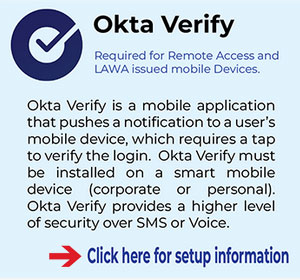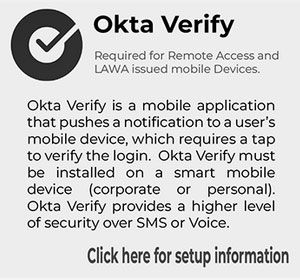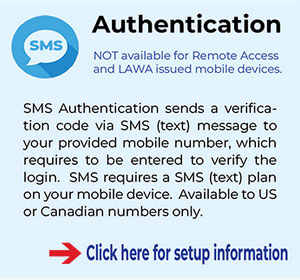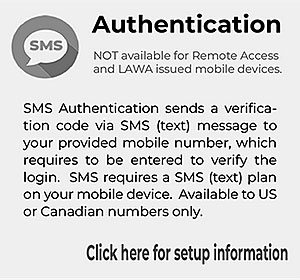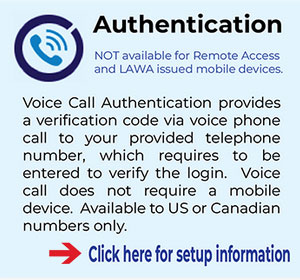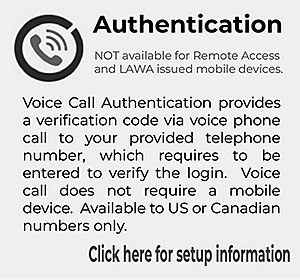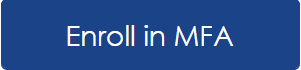LAWA is introducing Multifactor Authentication (MFA) that provides a simplified and more secure login experience for users to access LAWA applications. This additional layer of protection significantly reduces cyber security threats to you and LAWA resources.
What You Need To Know
MFA is a security enhancement that adds a second layer of validation when logging into a protected LAWA application. The first layer is “Something you know” – such as your username and password. The second layer is “Something you have” – such as your mobile phone (e.g., mobile application, SMS or phone call). For example, you might have experienced this when your bank texts you a number to continue to log into your account.
All employees and contractors working for LAWA is required to enroll for multi-factor authentication.
Once you receive an email confirming your account activation, you can enroll in MFA immediately. Setting up your MFA preferences NOW will result in a smoother experience as integration with MFA takes place. However, if you choose to register at a later time, you will be prompted to enroll in MFA when accessing LAWA protected applications.
What You Need To Do
If you are using VPN or VDI when working remotely or you have previously setup Okta, your setup is complete. There is no need to re-enroll in Okta. You are now ready to visit LAWA's Okta Dashboard at https://lawa.okta.com
- Login using your LAWA Email Address and password. (e.g., jdoe@lawa.org)
- If you do not have a LAWA Email Address, use your LAWA User ID followed by @lawa.org (e.g., AA#####@lawa.org) and password.
If you have NOT setup Okta
Setting up MFA is easy as 1-2-3.
- Step 1: Select a MFA type to enroll
LAWA Office of IT Security has approved three MFA factors in accordance to LAWA’s Remote Access and Computer Acceptable Use policies. You only need to enroll in ONE type.
- Step 2: Determine your Login Credentials
- Login using your LAWA Email Address and password (e.g., jdoe@lawa.org)
- If you do not have a LAWA Email Address, use your LAWA User ID followed by @lawa.org (e.g., AA#####@lawa.org) and password
Frequently Asked Questions (FAQ)
- Login using your LAWA Email Address and password. (e.g., jdoe@lawa.org)
- If you do not have a LAWA Email Address, use your LAWA User ID followed by @lawa.org (e.g., AA#####@lawa.org) and password.
- Click here to learn how to login using Okta Verify with Push Notification, Okta Verify 6-Digit Code, SMS Authentication and Voice Call Authentication.
- Click here to learn how to login to LA City Applications- Bluestone, Workday, City SNow?
- Download the Okta MFA User Guide for instructions on how to setup MFA, login using MFA and reset MFA.
- Watch the Video Okta MFA User Guide for instructions on how to setup MFA, login using MFA and reset MFA.
- If internet access is not available, you can login by entering in the 6-digit code on your Okta Verify App. Click here for Steps on Logging in with the Okta Verify 6-digit Code.
- If internet access is available, ensure your mobile device is set to
use “Automatic Time”.
- iOS devices: Go to Data and Time, Select “Set Automatically”
- Android devices: Go to Date and Time, Select “Automatic date and time”
- If the device where Okta Verify is installed does NOT have internet access, please follow these Steps to Login with the Okta Verify 6-digit Code.
- If you did NOT setup Push Notification when setting up Okta Verify, please follow these Steps to Login with the Okta Verify 6-digit Code
There are other MFA options available including SMS and Voice call authentication that can be used without a smart phone.
You will need to use an MFA to verify your login each time. Please contact IT Service Desk at (424) 646-9000 and request for a MFA Reset.
When using Push Notifications, internet access and date/time must be synched on the device where Okta Verify is installed.
Training Sessions
Reminder
Live MFA Enrollment Workshops will be available from April 19, 2022 to May 19, 2022
To see schedule, click here. (Login to Employee Portal required)
Contact Us
Normal Business Hours
M-F, 7:00am – 4:00pm
MFA Resets
Contact IT Service Desk at (424) 646-9000 or email at ITServiceDesk@lawa.org
MFA Enrollment
Contact LAWA Okta Support Team via Teams Chat or email at OktaSupport@lawa.org
Outside Normal Business Hours
M-F, 7:00am – 4:00pm, Weekend and Holidays
Contact IT Service Desk at (424) 646-9000 for an On-Call Duty Manager